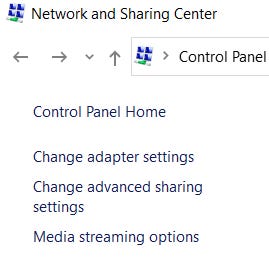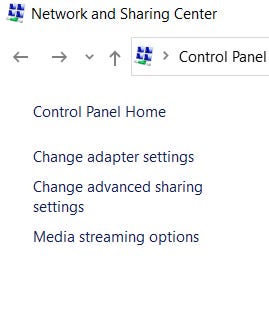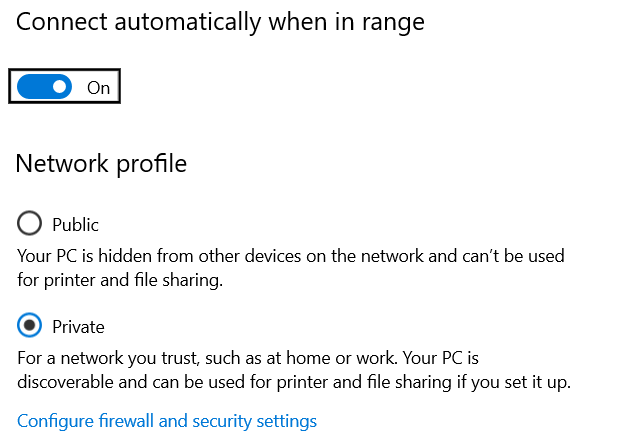How to use Windows 10's Wireless Display feature
Hi,
In this article I will show you how to use your Windows 10's wireless display feature in order to use your Laptop/Xbox as a wireless display.
Initial Setup
First things first let's enable network discoverability on both PCs. Open up Control Panel, go to Network and Internet, next Network and Sharing Center and click on Change advanced sharing settings
Then expand the Private tab and use the same settings as I do, only enable File sharing if you need it.
Now that this is done we want to mark our house's Wi-Fi network as Private, this way Windows will trust it and network discovery will be enabled.
Note: When connecting to public networks it's a good idea to mark them as public and have network discovery off, attackers may use this feature for malicious purposes.
To mark your network as Private type Network Status in the search box, click Properties and make sure that Private is selected.
That's it! 🎉🎉
Projecting to this PC
Open up search and type Projection Settings, you'll notice a message prompting you to install the Wireless Display optional Windows feature, click that link and type "Display" then install it.
You can leave the settings as they are, it means that your devices can only project when you open the Connect application on your PC or the Wireless Display application on your Xbox.
Click Launch the Connect app... on your Laptop to start projecting from your PC.
Your laptop should now appear as a Wireless Display when trying to Project from a PC on the same network.
Bonus: Xbox
You can project from your Windows computers on your Xbox by installing the Wireless Display application and launching it. The devices should be connected on the same network and network discovery should be on.
That's it, thanks for reading!
If you want me to write about something, let me know! :)