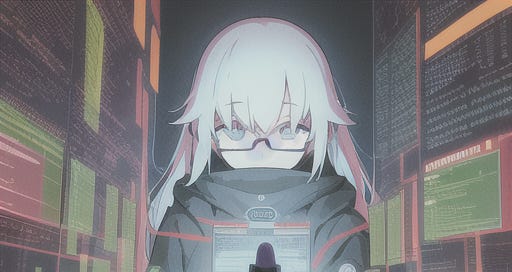Working with Volumes in Microk8s
A quick tutorial on how to use PersistentVolume and PersistentVolumeClaim in Microk8s
Introduction
Hello 👋,
In this quick tutorial 💻 we’ll explore how to use Volumes and PersistentVolumes with hostpath storage in Microk8s.
We will deploy a simple nginx instance and mount a volume inside it that points to the ~/Downloads folder.
Let’s get started!
Note: The following image was generated with Stable Diffusion
How-To
You can follow along if you want to setup a quick deployment with a host path volume.
Persistent Volume
Let’s start by creating a Persistent Volume resource:
k apply -f persistent-volume.yaml
apiVersion: v1
kind: PersistentVolume
metadata:
name: nuculabs-persistent-volume
labels:
app: nginx
owner: dnutiu
name: tutorial-volume
spec:
storageClassName: microk8s-hostpath
# Exclusive to PVC
claimRef:
name: nuculabs-persistent-volume-claim
namespace: default
capacity:
storage: 1Gi
accessModes:
- ReadWriteMany
hostPath:
path: "/home/denis/Downloads"After applying the file you should see:
➜ Downloads k apply -f persistent_volume.yml
persistentvolume/nuculabs-persistent-volume created
➜ Downloads k get pv
NAME CAPACITY ACCESS MODES RECLAIM POLICY STATUS CLAIM STORAGECLASS REASON AGE
nuculabs-persistent-volume 1Gi RWX Retain Available default/nuculabs-persistent-volume-claim microk8s-hostpath 5sThe created persistent volume is exclusive to the PersistentVolumeClaim we’ll create next.
Persistent Volume Claim
To reserve the nuculabs-persistent-volume Persistent Volume we need to create a claim:
k apply -f persistent-volume-claim.yaml
apiVersion: v1
kind: PersistentVolumeClaim
metadata:
name: nuculabs-persistent-volume-claim
namespace: default
labels:
app: nginx
owner: dnutiu
name: tutorial-volume
spec:
storageClassName: "microk8s-hostpath"
volumeName: nuculabs-persistent-volume
accessModes:
- ReadWriteMany
resources:
requests:
storage: 500GiWe can ensure that the claim is bound to our PV by referencing the volumeName:
spec:
storageClassName: "microk8s-hostpath"
volumeName: nuculabs-persistent-volumeor by using the matchLabels selector:
spec:
storageClassName: "microk8s-hostpath"
selector:
matchLabels:
app: nginx
owner: dnutiu
name: tutorial-volumeTo verify that the volume is bound run:
k get pv
NAME STATUS CLAIM
nuculabs-persistent-volume ... Bound default/nuculabs-persistent-volume-claim
It should list the volume name along with the Bound status.
If you’re following along, congrats for making it this far! 😁
Deployment
Finally, let’s create our nginx deployment that contains the mounted volume.
k apply -f nginx-deployment.yaml
apiVersion: apps/v1
kind: Deployment
metadata:
name: nginx-deployment
labels:
app: nginx
spec:
replicas: 1
selector:
matchLabels:
app: nginx
template:
metadata:
labels:
app: nginx
spec:
containers:
- name: nginx
image: nginx:1.14.2
ports:
- containerPort: 80
volumeMounts:
- mountPath: "/data"
name: data-volume
volumes:
- name: "data-volume"
persistentVolumeClaim:
claimName: nuculabs-persistent-volume-claimWe mount the volume to the nginx container with:
volumeMounts:
- mountPath: "/data"
name: data-volumeThen we add volumes to the spec and map “data-volume” to our PVC:
volumes:
- name: "data-volume"
persistentVolumeClaim:
claimName: nuculabs-persistent-volume-claimThat’s it! 🎉
If you want to verify that the volume is mounted correctly you can SSH into the nginx pod and navigate to the /data directory.
Thanks for reading! 📚 | Buy me a book ❤️